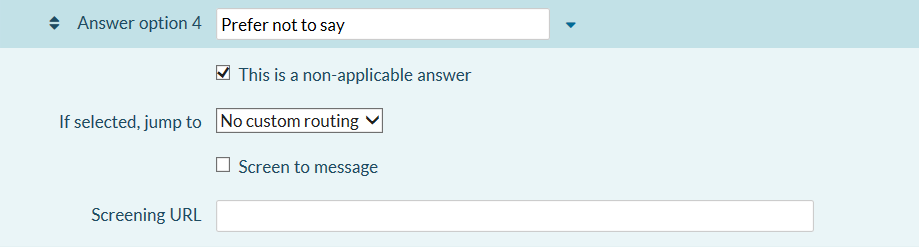The multiple choice (single answer), multiple choice (multiple answer) and selection list question types allow you to set one or more answer options as non-applicable.
This setting is not available where the questions are contained within a grid.
Setting an answer option as non-applicable means that the answer option will be excluded from the results analysis. The non-applicable answer option will be excluded from the charts and tables displayed in the Analyse Summary report. They will also be excluded from the response data export. The non-applicable answer option will still appear in the Browse responses section.
You can apply or remove the non-applicable setting while your survey is open or after it has closed, so you can use this to exclude or include information from the analysis reports as needed.
Respondents are not able to see the non-applicable setting so applying or removing the setting has no effect on survey completion.
Online surveys cannot automatically apply the non-applicable setting to an answer option. You must apply the setting yourself by following the instructions below.
To set an answer option as non-applicable:
- Create your multiple choice or selection list question and add all of the answer options. Click Add question.
- Click the
 Edit question icon to open the question editor.
Edit question icon to open the question editor. - Click the
 arrow to the right of the answer option you would like to set as non-applicable.
arrow to the right of the answer option you would like to set as non-applicable. - Tick the box next to This is a non-applicable answer.
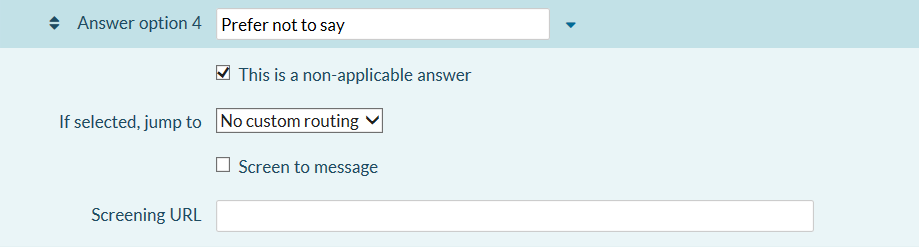
- Repeat steps 3 and 4 for all answer options you wish to set as non-applicable.
- Click Save.