Online surveys has an inbuilt email tool which you can use to send invitation and reminder emails to your respondents. This is only available to users within Project and Organisation account types.
The email tool in online surveys is limited to 5,000 respondents per survey.
Please be aware of the pros and cons of using online surveys to send your invitation and reminder emails.
Sending invitations and reminders
To send invitation emails:
- Complete the three necessary preliminary steps to activate the email tool:
- Step 1: Set up your list of respondents. Ensure that your respondent list includes the email addresses of all your respondents in the Email field (third column).
- Step 2: Set up a pre-populated question recording the username, email address or token of your respondents.
- Step 3: Launch your survey.
- Once you have completed the three preliminary steps, a new section titled Invitations and reminders will appear on your
 Survey launchpad page.
Survey launchpad page.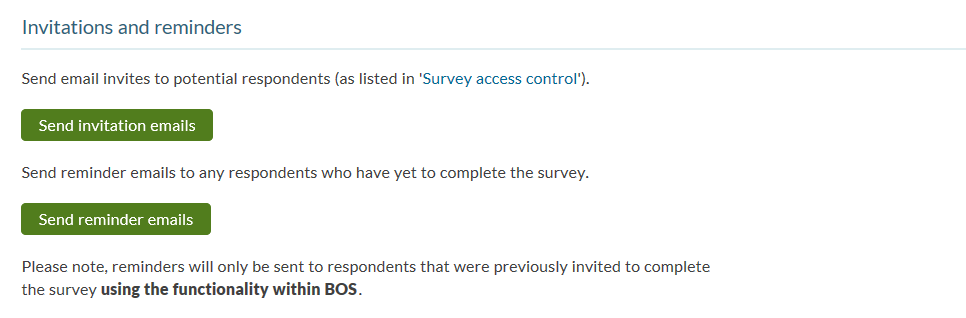
- [Optional] Before sending invitation or reminder emails, customise the email templates to contain your desired wording.
- Click on Send invitation emails to invite your respondents to complete the survey. Please note that:
- The online surveys email tool will only send an invitation email to respondents who have not yet been sent an invitation email and have not yet completed the survey. It will not send an invitation email to respondents who completed the survey before the invitation emails were sent out.
- The online surveys email tool will only send one invitation email per respondent.
- You can add more contacts to your respondent list after your survey has been launched and your first batch of invites has been sent. Clicking on ‘Send invitation emails’ after adding new respondents will send invitations to the new respondents (without emailing the original ones again).
To send reminder emails:
- Click on Send reminder emails to remind your respondents to complete the survey. Please note that:
- The online surveys email tool will only send a reminder email to respondents who have been sent an invitation email but have not yet completed the survey.
- The online surveys email tool will send a maximum of four reminder emails per respondent.
Email tool troubleshooting
Common reasons for the email tool not working as expected include:
- The necessary preliminary steps have not been completed.
- If you have launched your survey but the Send invitation emails and Send reminder emails buttons are not visible, you have not completed the other preliminary steps noted at the top of this page (set up your list of respondents; and set up a pre-populated question recording the username, email address or token of your respondents). All three preliminary steps must be completed to activate the online surveys email tool.
- The respondents’ email addresses are not contained in the Email field of the respondent list.
- Online surveys uses the information in the Email field (third column) of the respondent list to send emails. If you have included email addresses in the Username field, or any other field in your respondent list, please copy the information across to the Email field.
- The maximum number of invitations/reminders has been sent.
- The online surveys email tool will send a maximum of one invitation email and four reminder emails per respondent (five emails in total). The number of emails sent is displayed in the last two columns in the respondent list.
- You are trying to send a reminder without having first sent an invitation.
- The online surveys email tool will only send a reminder email to respondents who have been sent an invitation email using the online surveys email tool.
- One or more of your respondents has opted out of emails from online surveys.
- If a respondent has chosen to opt out of emails from online surveys, the tool will not attempt to send them an invitation or reminder email.
