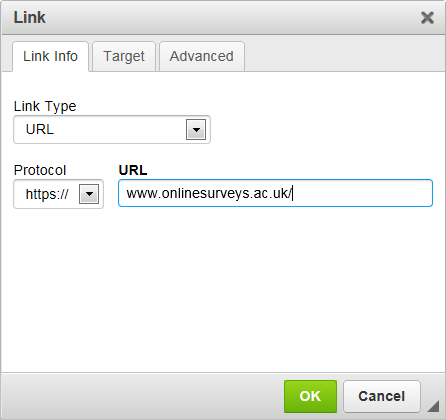You can insert links into notes, question text and the ‘More info’ section of a question. You can add the full URL for the relevant website, or you can make a word or a string of text into a link.
Links cannot be inserted into answer options, nor can they be added to row items in grid questions or scale/rank questions.
A link can be set to open in the same window (this will take the participant away from the survey) or it can be set to open in a new window, so that the participant can still continue with the survey even after opening the link.
Adding a link
In the the ![]() Survey builder:
Survey builder:
- Add a new question or note (or click the
 Edit icon next to an existing one).
Edit icon next to an existing one). - In the question or note text box, choose where you want to insert your link (or select the text that you want to turn into a link).
- Click on the
 Link icon. This will open the Link window.
Link icon. This will open the Link window. - Insert the full URL for your link into the URL box. The Protocol should automatically change to the correct prefix (e.g. http:// or ftp://). You can change it manually if needed.
- If you want your link to open in a new window, click on the Target tab and choose New Window from the drop-down list.
- Click OK.
Once you have clicked OK, the link will appear in your question or note text box, underlined and coloured blue. Here you can: