It may be necessary for you to obtain a statement of consent from your respondents to participate in your research, or a statement that they have read and agreed to certain terms and conditions.
In either case, it is important that respondents can only continue with the survey if they state that they do consent or that they have read the terms and conditions.
You can use the screening functionality within online surveys to direct participants away from the survey if they state that they do not consent or that they have not read and agreed to the terms and conditions.
Note: Screening only takes effect when a participant completes a survey page and clicks on Next or Submit and continue to move to the next page of the survey. Your consent statement should therefore be on a separate page before the first page of survey questions. You could add your consent statement to a general introductory page for your survey that also includes information about the purpose of your survey and a data protection statement.
To set up a consent statement incorporating screening:
- At the appropriate location in your survey, click Add item.
- Choose Multiple choice (single answer) question or Selection list question. These are the only question types that can be used for screening.
- In the Question text, type your consent/agreement statement, e.g. “I consent to participate in this survey” or “I have read and agreed to the terms and conditions”.
- In the Add answer option box, type “Yes”.
- Click + Add another answer option.
- In the new Add answer option box, type “No”.
- Click on the
 arrow next to the “No” answer option box to expand the section.
arrow next to the “No” answer option box to expand the section.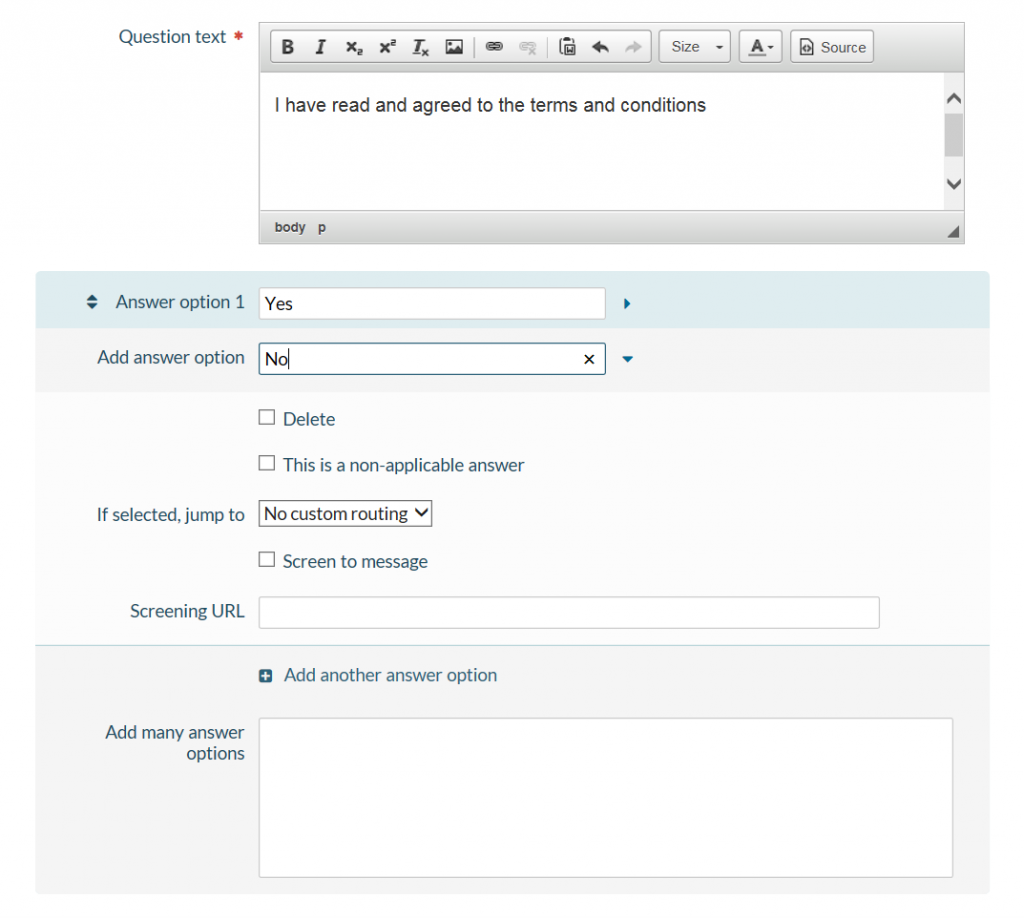
- Choose one of the following screening methods:
- Screen to a message – Respondents are removed from the survey and are redirected to a online surveys page that displays a brief message explaining that they have been screened out of the survey. To choose this option, tick the Screen to message box.
- Screen to URL – Respondents are directed straight to the URL you provide rather than a online surveys page with a message. To choose this option, enter a full URL in the Screening URL box.
- Click Add question.
- If you chose to screen to a message, customise your screening message as follows:
You can now test your screening by ![]() previewing your survey and choosing the “No” answer to your consent/agreement statement.
previewing your survey and choosing the “No” answer to your consent/agreement statement.
